|
|
Export project items
This topic explains how to export content from your NVivo project. You can also print some project items—for more information see Print project items.
What do you want to do?
- Export a project item
- Export a list
- Export source or case classifications
- Export node information
- Export query information
Export a project item
You can export sources, nodes, classification sheets and query results.
To export:
-
Click on the item in Detail View or List View.
-
On the Data tab, in the Export group, click Items.
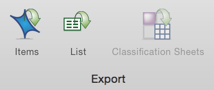
For more detailed information on exporting different types of project items, see the following topics:
For more information on exporting visualizations, see the following topics:
Export a list
You can export lists displayed in List View or Detail View—for example, a list of set members displayed in List View, or a list of coding references displayed on the node summary tab in Detail View.
You can export a list to a variety of file types; Microsoft Word (.doc, .docx), OpenDocument Text (.odt) and plain text (.txt).
To export a list:
-
Click on the list you want to export.
-
On the Data tab, in the Export group, click List.
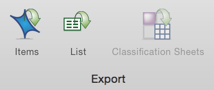
-
(Optional) Change the name of the exported file or choose to save it in a different location, or save it in a different file format.
If you want to work with the data in a spreadsheet, you should save it as a text file (.txt). -
Click OK.
Export source or case classifications
If you have information about your sources or cases stored as classification attribute values in your project, you can export this data. For more information, refer to Import (or export) classification sheets.
Export node information
You can export:
-
A node summary—a table of all the sources that have been coded to a node (including the number of references and coding coverage).
-
All the content you’ve gathered at a particular node—refer to Export nodes (Export the references in a node) for more information.
-
Your node hierarchy displayed in List View. You can also export the data on Summary tab in a hierarchy chart—for example, to display all the nodes that code any source in a particular folder, including number of references and sources coded.
Export query information
You can export:
-
The results of a query.
-
Visualizations of query results like word trees and word clouds as image files.



