|
|
Copy and export hierarchy charts
You can copy or export a hierarchy chart as an image or PDF file. This can be useful if you want to keep copies at various stages to track your progress or include in your final report.
Hierarchy charts cannot be saved in NVivo.
Hierarchy charts are available in NVivo for Mac (Version 11.2 or later).
What do you want to do?
- Export a hierarchy chart
- Add a copy of a hierarchy chart to a document or memo
- Copy a hierarchy chart
Export a hierarchy chart
You can export a hierarchy chart as an image file or PDF file.
-
On the Data tab, in the Export group, click Items.
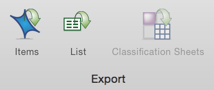
-
(Optional) You can change the name of the exported file or choose to save it in a different location. You can also change the file format.
-
Click OK.
NOTES
-
The export resolution is determined by the size of the tree map displayed on the screen. The larger the window, the higher the export resolution will be.
-
You can also export the hierarchy chart's underlying data (shown on the Summary tab)—click List in the Export group on the Data tab.
Add a copy of a hierarchy chart to a document or memo
You can add a copy of a hierarchy chart to a document or memo.
-
Export the hierarchy chart as an image.
-
In your document or memo, make sure you are in edit mode.
-
On the Home tab, in the Editing group, click Insert, and then click Insert Image.
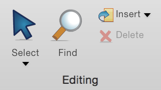
-
Locate and select the image you want to insert, and then click Open.
Copy a hierarchy chart
You can copy a hierarchy chart that is displayed in Detail View to the clipboard.
-
On the Home tab, in the Clipboard group, click Copy.
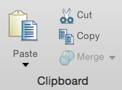
The hierarchy chart is copied to the clipboard.
NOTE The hierarchy chart can now be pasted into the destination, for example a Word document or PowerPoint presentation.



