|
|
Export sources
There are many reasons why you might want to export sources—for example, you might want to:
-
Share sources with others who do not have NVivo
-
Include your source materials in reports or presentations
What do you want to do?
Export a source
-
Click on the source in Detail View or List View.
-
On the Data tab, in the Export group, click Items.
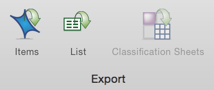
Keyboard Shortcut To export an item, press ⌘ + SHIFT + E
-
(Optional) You can change the name of the exported file or choose to save it in a different location. If you are exporting a document, you can also change the file format.
-
Click OK.
NOTE
-
You can select and export multiple sources of the same type—for example, you could export five document sources.
-
If you want to export a transcript, make sure you click in the transcript first.
What file types can I export to?
| Source type | Export file types |
| Document, memo or external |
|
|
|
|
Audio/Video
|
|



