|
|
Import (or export) classification sheets
You can import classification sheet data from text files.
What do you want to do?
- Understand when to import classification sheets
- Prepare to import the data
- Import classification sheet data
- Export a classification sheet
Understand when to import classification sheets
If you have gathered information about your cases outside of NVivo (for example, in spreadsheets or IBM SPSS Statistics) then you can export the data to a text file and import it into NVivo as a classification sheet. For example, if you have cases representing people, and you have recorded demographic information about these people in a spreadsheet, then you can save it to a text file and then import the classification data into NVivo.
Likewise, if you have gathered information about your sources outside of NVivo, you can import it into NVivo as a classification sheet. For example, if you conducted a series of video interviews and have recorded the interview location, interview date and interviewee name for each interview in a spreadsheet, you can import the videos into NVivo, and then import the classification data.
Prepare to import the data
If your data is in a text file, you can import the data into a new classification, or you can map the data to an existing classification. The data must be formatted as tab-separated values in .txt file or comma-separated values in a .csv file, as follows:
| Attribute 1 | Attribute 2 | Attribute 3 | |
| Item name 1 | Value | Value | Value |
| Item name 2 | Value | Value | Value |
| Item name 3 | Value | Value | Value |
NOTE: If your classifying data is in a spreadsheet, you must first save it to a text file in the format described above. If your classifying data is in IBM SPSS Statistics, you should export it to a .csv file with UTF8 encoding.
The full hierarchical name of each source or case must be entered in the first column, as follows
-
For cases—the hierarchical name includes the folder path, the hierarchical node structure and the name of the node. Folders are separated by two backslashes (\\) and nodes are separated by a single backslash (\). Refer to Hierarchical source and node names for more information.
-
For sources—the hierarchical name includes the folder path and the name of the source. Folders are separated by two backslashes (\\). Refer to Hierarchical source and node names for more information.
Import classification sheet data
You can import files containing NVivo classification sheet data that was created outside NVivo—for example, data that was gathered in a Microsoft Excel spreadsheet (you must save it to a text file before importing it into NVivo).
-
On the Data tab, in the Import group, select Classification Sheets.
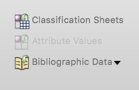
-
Follow the instructions in the Assistant to import the classification sheet. Refer to Using the Import Classification Sheet Assistant for more information.
-
When you are done with the Assistant, click Finish.
NOTE
-
If you are importing data for a source classification, NVivo tries to find each source in the location you have specified. If NVivo cannot find a source, an external is created to represent the source and the classification data is applied to the newly created external.
Export a classification sheet
If you want to share your classifications with someone who does not have NVivo, you can export the data to a text file.
-
Select the classification you want to export.
-
On the Data tab, in the Export group, click Classification Sheets.

-
(Optional) You can change format and encoding of the exported file. If you want to import the data into IBM SPSS Statistics, we recommend you save the data in Unicode UTF-8 format.
-
Click OK.
The attribute values for the sources or cases in the classification are exported.



