|
|
Export query results
When you review the results of a query in Detail View, you may want to export the information to share with colleagues or use in other applications—the export options available vary depending on the type of query you are working with.
What do you want to do?
- Export results of Text Search and Coding queries
- Export the results of a Matrix Coding query
- Export the results of a Coding Comparison query
- Export lists of items displayed in the results of a query
- Export a query visualization as an image file
Export results of Text Search and Coding queries
The preview result of a Text Search or Coding query is a temporary node, which you can export in a similar way to other nodes in your project.
To export the results:
-
Click in the References View, and then on the Data tab, in the Export group, click Items.
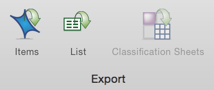
-
(Optional) Change the name of the exported file or choose to save it in a different location, or save it in a different file format.
-
Click OK.
Export the results of a Matrix Coding query
You can export the results of a Matrix Coding query. This can be useful if you want to share the results with someone who does not have NVivo or if you want to include the matrix in a report.
To export the results of a Matrix Coding query :
-
Click in the matrix, and then on the Data tab, in the Export group, click Items.
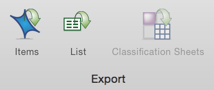
Keyboard Shortcut To export an item, press ⌘ + SHIFT + E
-
(Optional) You can change the name of the exported file or choose to save it in a different location. You can also change the file format.
-
Click Save.
NOTE You cannot export a Node Matrix from List View.
Export the results of a Coding Comparison query
You can export the results of a Coding Comparison query. This can be useful if you want to share the results with someone who does not have NVivo or if you want to do further analysis, for example in Excel.
To export the results of a Coding Comparison query :
-
Click in the matrix, and then on the Data tab, in the Export group, click Items.
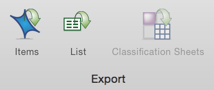
Keyboard Shortcut To export an item, press ⌘ + SHIFT + E
-
(Optional) You can change the name of the exported file or choose to save it in a different location. You can also change the file format.
-
Click Save.
NOTE To work with the results in Excel, first export them using the Tab Separated Text file format and then open them in Excel.
Export lists of items displayed in the results of a query
The results of queries often include lists of items—for example, Text Search queries list the sources that contained the term you were searching for (on the Summary tab).
You can export these lists if you want to work with them in another application.
To export a list from your query results:
-
Right-click in the list in Detail View, and then on the shortcut menu, click Export.
-
(Optional) Change the name of the exported file or choose to save it in a different location, or save it in a different file format.
-
Click OK.
Export a query visualization as an image file
Query visualizations—for example, the Word Tree view of Text Search query results—can be exported as image files which you can include in reports and PowerPoint presentations.
To export a visualization:
-
Right-click in the visualization in Detail View, and then on the shortcut menu, click Export.
-
(Optional) Change the name of the exported file or choose to save it in a different location, or save it in a different file format.
-
Click OK.



