|
|
Review the references in a node
This topic explains how coded source material is displayed as coding references in the node, and explains techniques you can use when reviewing coding references. You can use the same techniques for cases (because they are types of nodes).
What do you want to do?
- Understand what is in a node
- Understand how references are counted
- Understand how coding coverage is calculated
- See the context around a reference
- Spread the coding to a wider or narrower context
- Open the referenced source
- Remove a reference or part of a reference (uncode)
Understand what is in a node
When you open a node in Detail View the Reference pane is in focus. On this pane you can see all the references that have been coded at the node.
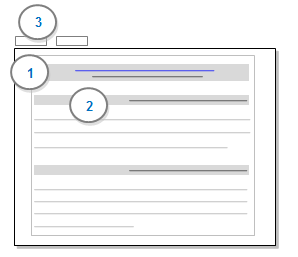
1 Displays the name of the source that was coded at the node—including coding information (the number of references that were coded and the percentage of the source that the coding represents). To open the original source, click the source hyperlink—underlined in blue.
2 Displays the first reference that was coded in the source—including the percentage of the source that the reference represents. For example, a coded section might represent 80% of the overall document—this would indicate that most of the source has been coded at the node.
3 The Summary pane lists all the sources that have been coded at the node.
NOTE
-
If the node has aggregation turned on, the content will also include all the references from child nodes.
-
You can find specific words or phrases in the node—refer to Find and replace text for more information.
Understand how references are counted
On the Reference pane of a node, you can see the total number of references for each source:
|
<Internals\Interviews\Barbara> 5 references coded [4.06% Coverage]
|
The total number of references is calculated based on coding done by all users—for example, if two team members have coded the same content at the node, the coded content is combined and counted as two references:
|
References 1-2 - 1.88% Coverage (two users have coded this content) At that time I thought I’d like to have kids and I wanted to raise them in a place that had this strong community that I enjoyed growing up. And I wanted him to see this particular area – I wanted him to see this. References 3-4 - 1.50% Coverage How close the people are to the cycles of the – to the environment, people intimate with the environment which I appreciate, the knowledge of the water and the weather. Reference 5 - 0.69% Coverage And so that’s a big limiting factor right now for development, which is okay.
|
Understand how coding coverage is calculated
On the Reference pane of a node, the coverage percentage indicates how much of the source content is coded at this node.
|
<Internals\Interviews\Barbara> - § 5 references coded [4.06% Coverage] |
The method of calculation for coding coverage varies depending on the type of source:
| Source Type | Coverage calculation |
| Document | The percentage of characters coded at the node. |
| The percentage of characters coded (as text selections) at the node. | |
|
Dataset |
The percentage of characters coded at the node—only characters in codable columns are counted when calculating the percentage. |
|
Audio or video |
The percentage of the timespan coded at the node, either directly or indirectly (by coding the transcript).
When you code content in the transcript:
|
|
Picture |
The percentage of pixels coded at the node. When you code content in the log:
|
NOTE If the node has aggregation turned on, then coding at any child nodes is included when calculating coverage.
See the context around a reference
While exploring a node you can display the context around a coded reference—for example, you could display the whole paragraph around a coded sentence.
To display the context around a coded reference:
-
Select the reference.
-
On the View tab in the Detail View group, click Node.
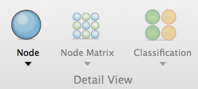
-
Select the amount of context you want to display (for example, Narrow or Broad)—refer to Narrow, broad and custom reach settings for more information.
NOTE In this release you cannot view the context around a reference that was coded in a dataset source.
Spread the coding to a wider or narrower context
When you explore the content in a node, you may want to change a reference to code more or less of the content surrounding it. You may want to display the context around a reference before you decide to code it. To spread coding:
-
Select the reference.
-
On the Analyze tab in the Coding group, click Spread Coding and then click the required context—refer to Spread coding for more information.

The chosen context is coded.
NOTE In this release you cannot spread the coding for a reference that was coded in a dataset source.
Open the referenced source
To open a source from within a node:
-
In Reference pane, click the hyperlink for the source you want to open—hyperlinks are underlined and displayed in blue.
Remove a reference or part of a reference (uncode)
To uncode content at the current node:
-
In Detail View, select the content you want to uncode.
-
On the Analyze tab, in the Uncoding group, under Uncode Selection At, click This Node.
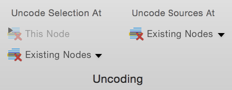



 Top of Page
Top of Page