|
|
Create cases automatically
NVivo provides a range of auto coding techniques that help you to create multiple case nodes quickly based on your source content.
If you are working with only a few cases, you may want to create case nodes manually (one at a time).
What do you want to do?
- Create cases by auto coding
- Create case nodes from sources in your project
- Create cases by importing case classifications
Create cases by auto coding
You can auto code datasets based on structure. For example, if you are working with a dataset containing survey responses, you can use the Auto Code Dataset Assistant to create, classify and code at a case node for each respondent. This will add the demographic information—for example, age and gender—from the classifying columns. For more information, refer to Automatic coding in dataset sources.
Create case nodes from sources in your project
Beginning at 1:10, this video demonstrates how to create case nodes from interview transcripts.
You can create cases from selected sources. This can be useful when entire sources contain material that relates to particular people, places or other cases.
For example, if you have sources containing interview transcripts (Student 01, Student 02, Student 03 etc), then you can create a case node to represent each student and you can assign attribute values for Age, Gender and Grade.
-
In List View, select the sources you want to use to create cases.
-
On the Create tab, in the Items group, click Create as Cases.
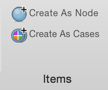
NOTE
-
The cases are created in the Cases folder and are not assigned to a classification. For information on classifying a case and setting attribute values, refer to Classify cases (set attribute values to record information).
-
When you create cases from your sources the entire content of the source is coded. The number of coding references created depends on the source type—refer to About Coding (Coding entire sources) for more information.
Create cases by importing case classifications
You can import files containing NVivo classification sheet data that was created outside NVivo—for example, data that was gathered in a Microsoft Excel spreadsheet (you must save it to a text file before importing it into NVivo).
-
On the Data tab, in the Import group, select Classification Sheets.
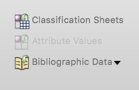
-
Follow the instructions in the Assistant to import the classification sheet. Refer to Using the Import Classification Sheet Assistant for more information.
-
When you are done with the Assistant, click Finish.



