|
|
Customize the source display
When you open a source in Detail View you can customize the display to suit the way you work.
What do you want to do?
- Display the source on the right
- Highlight what has been coded
- Display Coding Stripes
- Zoom in on source content
Display the source on the right
You can arrange your NVivo work area to display your source on the right side of the window. This can be useful when you use drag and drop coding—refer to More manual coding techniques for more information.
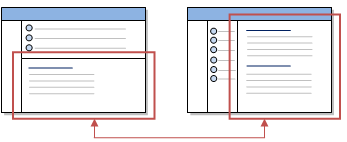
On the View tab, in the Window Group, click Detail View, and then click On Right.
Highlight what has been coded
You can 'turn on' highlighting to see what has been coded in a source:
To highlight the coding in a source:
-
On the View tab, in the Coding group, click Highlight, and then click a highlight option.
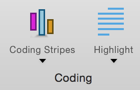
Refer to Highlight coding references for more information.
Display Coding Stripes
Coding stripes are colored bars that let you see the coding for a source. You can select all nodes, specific nodes or display the nodes that most, least or recently code the content.
To display coding stripes in a source:
-
On the View tab, in the Coding group, click Coding Stripes, and then click a coding stripe option.
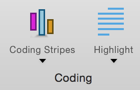
Refer to Use coding stripes to explore coding for more information.
Zoom in on source content
You can use the zoom features in Mac OS X to enlarge the content on the screen—refer to Accessibility for more information.



