|
|
Basic coding in dataset sources
This topic will get you started with coding dataset sources—refer to More manual coding techniques and Automatic coding in dataset sources for information about other coding techniques.
What do you want to do?
Understand what you can code
In dataset sources you can select and code:
-
Text in codable fields (columns)—a single word, a phrase, or a whole cell.
-
An entire codable column.
-
An entire row—all content in codable fields within the row is coded.
-
The entire source—all content in codable fields is coded.
You can identify codable fields by color—codable fields have a white background.
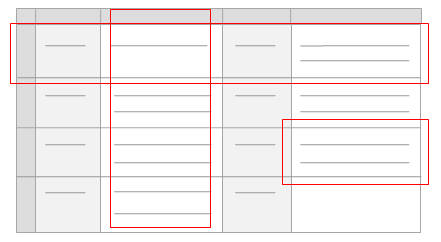
NOTE When you import data from spreadsheets, you can choose which fields will be imported as codable fields. You cannot change the analysis type of a field (codable or classifying) after import. Refer to About dataset sources for more information on codable and classifying fields.
Code at a node
-
Select the content you want to code.
-
On the Analyze tab, in the Coding group, under Code Selection At, click one of the following:
-
New Node—to code the content at a new node. Enter a name for the new node, and then click Done.
-
Existing Nodes—to code the content at previously created nodes. Select the nodes and then click Done. You can also drag and drop content on existing nodes in List View.

NOTE
-
When coding to a new node, you can create the new node in a specific nodes folder or underneath another node in a hierarchy—click the Location disclosure triangle and choose a new location.
-
If you want to code to a new case, then on the Analyze tab, in the Coding group, under Code Selection At—hold down New Node and then click New Case.
-
If your dataset is filtered, and you code a selected column to a node, the entire column is coded.
-
You can use the Code button at the top of Detail View or use the control-click shortcut menu to code. You can also drag and drop content onto existing nodes. Refer to Coding techniques for more detailed information about coding.
See what you have coded
To see what has been coded in a dataset source, you can:
-
Highlight coding references—on the View tab in the Coding group, click Highlight, and then select a highlight option. Coded content is highlighted in yellow.
-
Turn on coding stripes—on the View tab in the Coding group, click Coding Stripes, and then select an option. Coding stripes are displayed on the right of the source.
Refer to Highlight coding references and Use coding stripes to explore coding for more information.



