|
|
Assign color to nodes
Color can help you to scan and locate related nodes in List View.
What do you want to do?
Understand how you can use color with nodes
You can keep track of significant nodes by giving them a color.
You can assign a color to a node to visually distinguish it in coding stripes. For example, the node rising sea level could have a blue coding stripe.
You can sort your nodes in List View based on color—refer to Customize the work area for more information.
Assign color to a node
-
In List View, select the node.
-
On the Home tab, in the Item group, click Get Info.
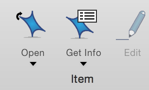
-
In the pop-up list to the right of Color, select a color.
-
Click Done.
NOTE
-
The node color is shown in List View.
-
You can set the color of one or more selected nodes via List View—select the nodes, then right-click to see the shortcut menu, then under Color, click the color you want to assign to the nodes.
-
You can remove the color of one or more selected nodes via List View—select the nodes, then right-click to see the shortcut menu, then under Color, click 'X' to the left of the colors.



