|
|
About audio or video transcripts
This topic introduces transcripts and describes ways to create and work with them in audio and video sources.
In this topic
What is a transcript?
A transcript contains text that describes the content of audio or video files. You might use a transcript to
-
Make a text copy of all conversations or events
-
Record notes or keywords about specific conversations or events
-
Make notes about the media in general
In NVivo, transcripts are made up of the following elements:
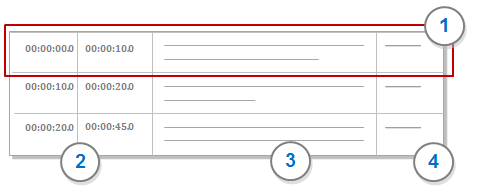
1 Transcript entry that is made up of timespan, content and speaker. You can have multiple transcript entries with the same timespan—for example, you could have one entry for dialog and another for body language.
2 Timespan is the duration of time—Start Time to End Time—for a transcript entry. For example, Jane spoke about the new issues from the two minute point to the ten minute point (0:02:0-0:10:0). You can enter the start time or end time directly into a transcript or let NVivo create them when you are transcribing—refer to Create audio or video transcripts in NVivo for more information.
3 Transcript column (field) contains the transcript text. You can code the text in this column.
4 Speaker column (field) can be used to identify the speaker for each timespan.
NOTE You may have a transcript without an accompanying audio or video file—for example, a text-based interview. You can import this type of transcript as a document source.
Working in a transcript
After you create or import a transcript you can
-
Add, delete or edit the text in transcript rows
-
Code text in the Transcript column
-
Select an entry and play the associated section of media
-
Synchronize the media and the transcript—as the media plays the transcript automatically scrolls
Do I need a transcript?
Since you can code directly on the media timeline, you may not need a transcript. However, when you open a node, you will only see the timespan—for example, the timespan 0:20.0 - 0:50.0 is coded at the node conflict.
Transcripts are useful if you want to include your audio or video sources in Word Frequency or Text Search queries.
Ways of creating transcripts
There are a number of ways that you can add a transcript to your audio or video sources. You can:
-
Import an existing transcript from a text file—once the transcript is imported you can add, edit or delete transcript entries. Refer to Import audio or video transcripts for more information.
-
Create a transcript within NVivo—refer to Create audio or video transcripts in NVivo for more information.



 Top of Page
Top of Page