|
|
View project item properties
Project item properties are descriptive pieces of information about items in your project. This topic provides an overview of item properties and explains how to view the properties of an item in your project.
What do you want to do?
Understand project item properties
Any item that you can create and save in your project has properties—for example, sources, nodes, and queries.
The properties of an item vary depending on the type of item. For example, video properties include the duration of the video.
All items have general properties that you can define such as the name and description. NVivo also records properties that are not available for edit—for example the date the item was create and last modified.
When you record bibliographical information about your sources in NVivo, this information is stored in the source properties. Similarly, if you create case nodes, any classification information is stored in the case properties.
When you assign a color to nodes, sources or attribute values, the color is stored in the item properties.
You can use item properties to sort the items displayed in List View—for example, you can sort items by the date they were created.
View project item properties
-
In List View, click the project item.
-
On the Home tab, in the Item group, click Get Info.
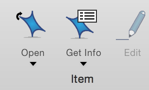
NOTE To see the properties of a folder or set, select the item in Navigation View, and then click Get Info, in the Item group, on the Home tab.



