|
|
Highlight coding references
When viewing a source or node you can highlight content that is coded at selected nodes or case nodes with particular attribute values.
What do you want to do?
- Understand highlighting
- Highlight all the content that has been coded in a source
- Highlight coding at specific nodes
Understand highlighting
To see what has been coded in a source or node you can turn on 'highlight coding':
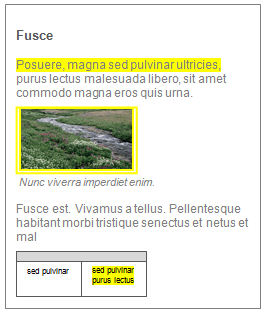
You can highlight content based on different criteria, including content that:
-
Is coded at any case or theme node
-
Is coded at specific case or theme nodes
Highlighting can help you to check what you have and have not coded.
If you want to see what has been coded to specific nodes, you can display coding stripes—refer to Use coding stripes to explore coding for more information.
Highlight all the content that has been coded in a source
Highlighting all the coded content in a source can help you to check the progress of your coding. For example, highlighting all the coding makes it easy to find sections of an interview transcript that are not coded—perhaps you missed that section?
To turn on highlight coding:
-
Open the source.
-
On the View tab, in the Coding group, click Highlight, and then click Coding for All Nodes
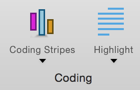
NOTES
-
To turn off the highlighting—on the View tab, in the Coding group, click Highlight, and then select None.
-
Press ⌘+P to print the node with highlighting.
Highlight coding at specific nodes
You can highlight content coded at selected theme or case nodes.
To turn on highlight coding:
-
Open the source or node.
-
On the View tab, in the Coding group, click Highlight, and then click Coding for Selected Items.
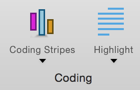
-
Select the nodes for the coding you want to highlight—nodes in bold currently code the content.
-
Click Select.
NOTE
-
To turn off the highlighting—on the View tab, in the Coding group, click Highlight, and then select None.
-
To change the nodes that are highlighted, click Coding for Selected Items under Highlight, then select (or deselect) nodes depending on the coding you want to highlight.



