|
|
About picture sources
You can import photos or other images and analyze them in NVivo—this topic gets you up and running with picture sources and provides links to other useful topics.
In this topic
- Watch a video tutorial
- Understand picture sources
- Organizing pictures
- Open and navigate picture sources
- What can I do in a picture source?
- Understand how pictures can be imported into NVivo
Watch a video tutorial
Understand picture sources
A picture source consists of a picture and a log:
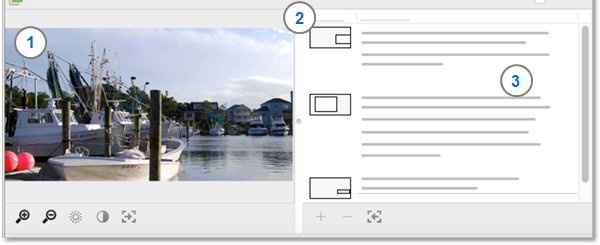
1 Picture— you can import a picture or drag a picture from the Finder or a web page.
2 Region— you can create a log entry for a selected region of the picture and this column shows the region of the picture that it relates to.
3 Content— you can create log entries to record notes, ideas or comments to describe the whole or part of the picture.
Organizing pictures
You store pictures sources under the Internals system folder in Navigation View. You can create sub folders under the Internals folder to organize your picture sources.
Open and navigate picture sources
You can double-click a picture source in List View to open it in Detail View.
When you are working with the picture log, you can:
-
Use the vertical scroll bar to move up, down in the log
-
Find specific words or phrases— refer to Find and replace text.
If you use zoom to magnify a picture, you can use the horizontal and vertical scroll bars to move around the picture.
What can I do in a picture source?
When working with a picture source you can
-
Create a log to record notes or comments about the picture or regions of the picture.
-
Code the picture or regions of the picture directly or code the text in the Content column of the log.
Understand how pictures can be imported into NVivo
Picture sources can be created by importing image files into your project. You can import many image formats supported by your current installation of OS X including popular standard formats such as .gif, .jpeg, .png, .tiff.
Refer to Import pictures for more information.
Picture sources can be created automatically when you import:
-
References with attached figures from EndNote, Mendeley or RefWorks—refer to Exchange data between NVivo and reference management tools for more information.
-
Facebook content from NCapture that contains photos.
-
Notes from OneNote that contain attached images—refer to Import from OneNote for more information



