|
|
Exchange data between NVivo and reference management tools
If you conduct a literature review using EndNote, Mendeley, RefWorks or Zotero, you can import the references into NVivo.
What do you want to do?
- Understand how reference information is imported into NVivo
- Understand how files associated with references are handled
- Import bibliographical data from EndNote
- Import bibliographical data from Zotero
- Import bibliographical data from RefWorks
- Import bibliographical data from Mendeley
Understand how reference information is imported into NVivo
For each reference you import, NVivo checks whether a matching source already exists in your project—if there is no matching source, a new source is created. If there is a matching source, the reference is not imported.
References without associated files are imported into NVivo as external sources. References with associated files can be imported into NVivo as internal sources. For example, if you have a reference to a journal article and the actual article is attached as a PDF file, then NVivo can import the PDF file as a PDF source. Refer to Understand how files associated with references are handled for more information.
By default, source names are based on the author and year of the publication as the source name—for example, 'Smith, Andrew (2010)', but you can change the import options to use the title of the publication (for example, 'Rising seas in the Pacific').
Sources created when you import your references are assigned to a source classification (so that reference information can be stored as attribute values on the source). By default, all the sources are assigned to the classification Reference—this allows you to see all your references in a single classification sheet and can be useful if you want to create queries that search different types of literature that have common attributes—for example, all references published in a particular year. If you prefer, you can create a separate source classification for each reference type—for example, Journal Article or Book.
The reference information is imported as follows:
-
Author and year (or Title) are used to name the source—this information is also stored as attribute values on the source.
-
The abstract becomes the description of the source. It can also be imported into a linked memo so you can code and query the text.
-
Keywords are imported as attribute values on the source. They can also be imported into a linked memo.
-
Notes (including Research Notes) are optionally imported into a linked memo—if you do not select this option during the import, then they are not available in NVivo.
-
All other reference information—for example, journal and volume—is stored as attribute values on the source.
NOTE
-
An internal source (containing the content of the file attachment) is created when the reference includes a file attachment that can be imported into NVivo, otherwise an external source is created (containing no content). Refer to Understand how files associated with references are handled for more information.
-
Attribute values can store up to 255 characters—any reference information that exceeds this limit will be truncated when imported.
-
If you have a very large reference library, it may take some time to import the data into NVivo—consider importing smaller groups of references.
Understand how files associated with references are handled
When you import references, you can choose to import source content from file attachments, file URLs and figures.
If you choose not to import source content, then the reference is imported as an external, with a link to the file. The reference information is stored as attribute values on the external.
If you choose to import source content, where possible, NVivo imports the file as a new internal source—for example, as a PDF or picture source. The reference information is stored as attribute values on the new source.
If for any reason a file cannot be imported, then NVivo creates an external to represent the file attachment. The reference information is stored as attribute values on the new external, and the external has a link to the file. Files cannot be imported when:
-
The file is password or copy-protected—PDFs are sometimes protected.
-
The file is not in a supported format—refer to About sources for more information on support formats.
-
The file cannot be accessed—for example, the reference library is not on your computer or cannot be accessed across your network.
Only one file attachment, URL or figure per reference can be imported into NVivo. For example, if a reference contains multiple file attachments, then, by default, the first file attachment is imported. The path and file name for all file attachments, URLs or figures are recorded in the source attribute values.
The table below provides examples of references with a combination of file attachments, URLs, or figures, and indicates which is imported by default.
| EndNote reference includes | NVivo imports (by default) |
| File attachment and file URL | The file attachment is imported. The file URL is recorded in the source attribute values. |
| File attachment and figure | The file attachment is imported, except if the reference type is 'Figure', in which case the figure is imported. |
| File URL and figure | The file referenced by the file URL is imported, except if the reference type is 'Figure', in which case the figure is imported. |
| File attachment, file URL and figure | The file attachment is imported, except if the reference type is 'Figure', in which case the figure is imported. |
Import bibliographical data from EndNote
You can export selected EndNote references or an entire EndNote reference library from EndNote X2, X3, X4, X5, X6 or X7 to an XML file, which you can then import into NVivo. When you export your references from EndNote, make sure you save the exported data as an XML (*.xml) file.
To import the EndNote XML file into NVivo:
-
On the Data tab, in the Import group, click Bibliographic Data, and then click EndNote.
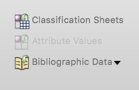
-
Locate and select the EndNote XML file you want to import, and then click Open.
-
Review the default import options and make any required changes—refer to Import Bibliographical Data for more information on using this dialog.
-
Click OK.
NOTE
-
The source description can only store 512 characters, so the abstract may be truncated—if the abstract is important to you, you should select to create memos from abstract, keywords and notes, so that the full abstract is imported into a memo. Storing the abstract in a memo is also a good idea, if you want to code and query the text of the abstract.
-
Notes and research notes are imported when you select to create memos from abstract, keywords and notes—if you do not select this option, they are not available in NVivo.
-
If you want to import file attachments and figures from EndNote, make sure the EndNote reference library is available on your computer (or on a network drive), so that NVivo can access the EndNote reference library to extract the files and figures.
-
References without file attachments, URLs or figures are imported into NVivo as external sources. References with associated files can be imported as internal sources—refer to Understand how files associated with references are handled for more information.
Import bibliographical data from Zotero
You can export selected items, a collection or your entire Zotero library to an RIS format file, which you can then import into NVivo. When you export your references from Zotero, make sure you select the RIS format.
To import the RIS file into NVivo:
-
On the Data tab, in the Import group, click Bibliographic Data, and then click Zotero.
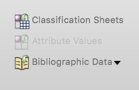
-
Locate and select the RIS file you want to import, and then click Open.
-
Review the default import options and make any required changes—refer to Import Bibliographical Data for more information on using this dialog.
-
Click OK.
NOTE
-
The source description can only store 512 characters, so the abstract may be truncated—if the abstract is important to you, you should select to create memos from abstract, keywords and notes, so that the full abstract is imported into a memo. Storing the abstract in a memo is also a good idea, if you want to code and query the text of the abstract.
-
Notes are imported when you select to create memos from abstract, keywords and notes—if you do not select this option, they are not available in NVivo.
-
References without file attachments, URLs or figures are imported into NVivo as external sources. References with associated files can be imported as internal sources—refer to Understand how files associated with references are handled for more information.
Import bibliographical data from RefWorks
You can export references from RefWorks to an RIS format file, which you can then import into NVivo. When you export your references from RefWorks, make sure you select the export format 'Bibliographical Software'.
To import the RIS file into NVivo:
-
On the Data tab, in the Import group, click Bibliographic Data, and then click RefWorks.
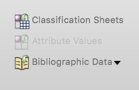
-
Locate and select the RIS file you want to import, and then click Open.
-
Review the default import options and make any required changes—refer to Import Bibliographical Data for more information on using this dialog.
-
Click OK.
NOTE
-
The source description can only store 512 characters, so the abstract may be truncated—if the abstract is important to you, you should select to create memos from abstract, keywords and notes, so that the full abstract is imported into a memo. Storing the abstract in a memo is also a good idea, if you want to code and query the text of the abstract.
-
Notes are imported when you select to create memos from abstract, keywords and notes—if you do not select this option, they are not available in NVivo. However, notes or comments stored in the custom user fields (for example, User 1 Field) are not imported into NVivo.
-
If you want to import files associated with your references (for example, where the file URL is recorded in the Links or URL fields), make sure that the files are accessible—you might need to be connected to your network.
-
Files attached using the RefWorks 'attachment feature' (available with institutional licenses only) cannot be exported from RefWorks via the RIS file, so they cannot be imported into NVivo.
-
References without file attachments, URLs or figures are imported into NVivo as external sources. References with associated files can be imported as internal sources—refer to Understand how files associated with references are handled for more information.
Import bibliographical data from Mendeley
You can export references from Mendeley to an RIS format file, which you can then import into NVivo. When you export your references from Mendeley, make sure you select the RIS format.
To import the RIS file into NVivo:
-
On the Data tab, in the Import group, click Bibliographic Data, and then click Mendeley.
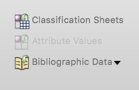
-
Locate and select the RIS file you want to import, and then click Open.
-
Review the default import options and make any required changes—refer to Import Bibliographical Data for more information on using this dialog.
-
Click OK.
NOTE
-
The source description can only store 512 characters, so the abstract may be truncated—if the abstract is important to you, you should select to create memos from abstract, keywords and notes, so that the full abstract is imported into a memo. Storing the abstract in a memo is also a good idea, if you want to code and query the text of the abstract.
-
Notes are imported when you select to create memos from abstract, keywords and notes—if you do not select this option, they are not available in NVivo.
-
If you want to import files associated with your references (for example, where the file location is recorded in the Files or URL fields), make sure that the files are accessible—you might need to be connected to your network.
-
References without accessible file attachments or URLs are imported into NVivo as external sources. References with associated files can be imported as internal sources—refer to Understand how files associated with references are handled for more information.



