|
|
Manage node matrices
You create a node matrix by running a Matrix Coding query—you can save the results in the Node Matrices folder (under Nodes in Navigation View). This topic describes how to name, copy, delete, move or export a node matrix.
What do you want to do?
- Edit the name or description of a node matrix
- Copy a node matrix
- Delete a node matrix
- Move a node matrix
- Export a node matrix
Edit the name or description of a node matrix
-
In List View, select the node matrix you want to edit.
-
On the Home tab, in the Item group, click Get Info.
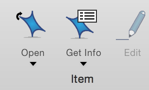
-
Make any changes to the Name or Description of the matrix.
-
Click Done.
Copy a node matrix
-
In List View, select the node matrix you want to copy.
-
On the Home tab, in the Clipboard group, click Copy.
Keyboard shortcut To copy, press ⌘+C.
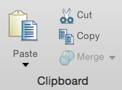
-
Select a valid destination folder—for example the Node Matrices folder.
-
On the Home tab, in the Clipboard group, click Paste ( ⌘+V).
Keyboard shortcut To paste, press CTRL+V.
NOTE
-
You can copy a node matrix from the query Results folder into the Node Matrices folder.
-
You cannot copy a node matrix from the Node Matrices folder into the query Results folder.
-
You can copy a node matrix within the Node Matrices folder—NVivo appends a number to the name to make it unique. You can change the name—refer to Edit the name or description of a node matrix.
Delete a node matrix
-
In List View, select the node matrix you want to delete.
-
On the Home tab, in the Editing group, click Delete.
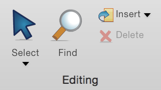
Move a node matrix
-
In List View, select the node matrix you want to move.
-
On the Home tab, in the Clipboard group, click Cut.
Keyboard shortcut To cut, press ⌘+X.
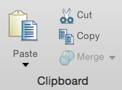
-
Select a valid destination folder—for example, the Node Matrices folder.
-
On the Home tab, in the Clipboard group, click Paste ( ⌘+V).
NOTE
-
You can move a node matrix from the query Results folder into the Node Matrices folder.
-
Node matrix names must be unique. If you move a node matrix that already exists in the destination folder, a number is appended to the name.
-
You can change the name—refer to Edit the name or description of a node matrix.
Export a node matrix
You can export a node matrix. This can be useful if you want to share the matrix with someone who does not have NVivo or if you want to include the matrix in a report.
-
Click on the node matrix in Detail View.
-
On the Data tab, in the Export group, click Items.
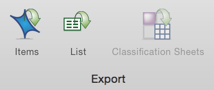
Keyboard Shortcut To export an item, press ⌘ + SHIFT + E
-
(Optional) You can change the name of the exported file or choose to save it in a different location. You can also change the file format.
-
Click Save.
NOTE You cannot export a Node Matrix from List View.



