|
|
Create and edit documents in NVivo
This topic explains how to create a document in NVivo and describes the ways you can edit it.
What do you want to do?
Create a new document
-
In Navigation View, click the folder for the new document.
-
On the Create tab, in the Sources group, click Document.
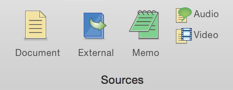
-
Enter a name for the document.
-
(Optional) Enter a description.
-
Click Done. The document is opened in edit mode and you can enter the content.
NOTE
- When you create a new source, you can assign it to a source classification (like journal article) and set the attribute values (like author and date). For more information, refer to About Classifications.
Understand how you can edit the content of documents
When you create a new document, it opens in edit mode. You can type content directly into the document or use copy and paste to add content.
You can also:
-
Insert images into your documents. You will be able to code both the text and images in your documents.
-
Apply formatting to selected text or use paragraph styles to format the headings and body text of your documents—refer to Format text for more information.
-
Experiment with the dictation feature (Edit > Start Dictation) provided with OS X 10.8 Mountain Lion or later.
NOTE If you open an existing document, it is read-only and you must switch to edit mode before you can edit the content.



