|
|
Work in edit mode
Edit mode lets you add, move, delete and format the content of an editable source—for example, a document or a memo.
In this topic
Understand read-only and edit modes
Read-only mode protects your sources by preventing users from accidently deleting, moving or changing content. When you open an existing source it is read-only and you can code the content. If you want to edit the content you must switch to edit mode.
Select the Edit check box at the top-right of Detail View to switch to edit mode:
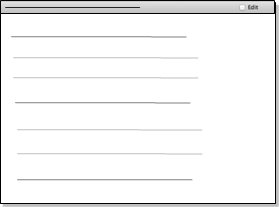
When a source is in edit mode, a dot is displayed by the source name:

Also, when an item is in edit mode the Edit check box on the ribbon is selected.
NOTE Edit mode is not available for PDF or dataset sources. For example, if you are working with a dataset, you cannot change the textual content.
Switch between edit mode and read-only mode
You can switch between modes by doing one of the following:
-
Select the Edit check box
 on the top-right of Detail View.
on the top-right of Detail View. -
On the Home tab, in the Item group, click Edit.
Keyboard shortcut To switch between modes, press FUNCTION+F2
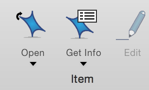
The Edit image is highlighted when the source is in edit mode.



 Top
of Page
Top
of Page